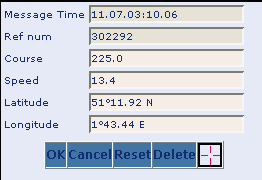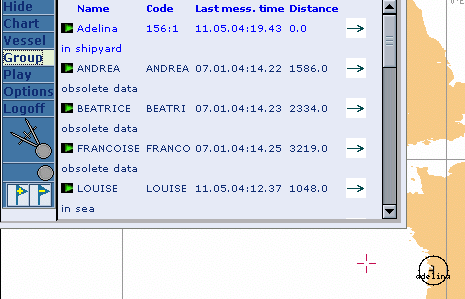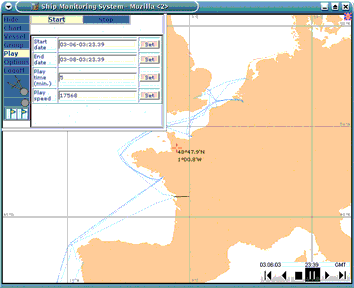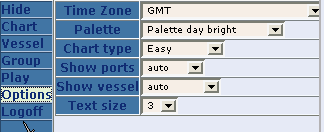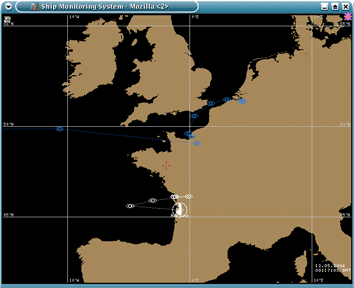FLEET-DEQ
(Monitoring Control and Rescue System)
- Features and Capacities of the System
- System Configuration
- System Users
- Reception of communications about
the vessel position
- Work with the system
- Hide function - Hides the information
window
- Chart function - the control of the
chart
- Control of the Mouse
- Control of the buttons
- Chart selection
- To switch on/off the position indicator
- Distance Calculator
- Route Calculator
- Vessel function - information
about the selected vessel
- Group function - information
about all company's vessels
-
The Play function - display of information about the vessels position
- The buttons of the Player Control Panel
-
Options function - options of the layout of the chart and selection of the time zone
- Logoff function - to disconnect the
system
1. Features and Capacities of the System
The System is intended for the tracking of the group of vessels, belonging to the company.
The System allows to:
- to obtain and to store communications about the position, the course, the speed of the vessel and so
different texts communications - about events on the vessel, in the production activity and so on.
- to calculate the current position of the vessel on the basis from the last communication about the
course and the speed.
- to enter communications about the change of the vessel's state (in sea, in repair),
communications about urgencies, operator's short notes about the vessel.
- to enter and to correct information about the vessel (type, name, call sign, e-mail and so on).
- to reflect communications obtained from the vessel and the communications entered by the operators
in form of table.
- to correct communications about vessel's position.
- to reflect company's group of vessels in form of table.
- to search for company's vessels, the nearest of the selection (it reveals loxodromic distance and
course).
- to display past or future company's vessels moving on basis of the obtained information, during any
period with a given speed.
- to reflect company's vessels position on the chart.
- to reflect time according to any time zone.
- to select individually the vessel's outline (icon) and the vessel's outline colour for chartping on the
chart of each company's vessels.
- to calculate the distance and the course between two points (vessels) from the chart. (Distance
calculator)
- to calculate the route of the vessel's motion from the chart (distance and course between the rotary
points, the addition/removal of rotary points to any route place, the overall route length) (routes
calculator).
- to note the vessels on the chart for which is entered the communication about the emergency.
- to note the fact of entry of the vessel in one of the ports (ports data base consist of more than
4000 ports).
- to search for the selected vessel on the chart, to centre the chart according to the obtained
vessel.
- to reflect information to reflect the information of the noted vessel on the chart, to select the
vessel on the chart.
- to reflect the chart of diverse sizes (now, are supported ARCS and BSB sizes, subsequently is planned
the S-57 support).
- to add into the system new charts which interest the regions user.
If the user doesn't have the chart of any region, the so-called Synthetic chart, made on basis
of the heights of the earth's surface with a step of 30 seconds, is given to the user.
DBMS (Data Base Managment System) PostgreSQL is used for storing of communication and information
about the vessels, which makes possible for user to develop and to use its own programs for
processing of this information.
Contents
2. System Configuration
The System is built according to the configuration of the final customer - WEB server. Any WEB - browser, which supports standards
DHTML and CSS, particularly Internet Explorer 6.0, Netscape 7.0, Mozilla working under the control of the operating systems Linux and
Windows, can appear as a client. The System does not require the installation of any specialized programs at the customer work sites.
Work sites can be territorially spread; it is also possible to work with the system through the global Internet network. Server - computer
is under the control of the operating system Linux. In case of obtaining communications about the vessel's position by e-mail, the server
must have capabilities for the connection to the Internet network for obtaining the mail communication. Client place can work under OC
Windows control (the most common OC at the given moment) and under the OC Linux control. The customer system, who works under the OC
Linux control, is reliably protected from the virus attacks and the attempts of the unsanctioned access.
Contents
3. System Users
The System users are divided into the classes according to the right of access to the system. The system administrator assigns one
or several roles for each user, on basis of which he can carry out in the system these or other actions.
Typical roles:
- The system administrator - can add new users into the system, change the roles of the existing users and modify their passwords.
- The data administrator - can change data of vessels, vessel's positions in the communications.
- The privileged user - can display data of vessels positions during previous periods.
- The simple user - can just consult the position of vessels.
The roles quantity and the users rights in each role can be invidually disposed for the concrete system installation. Besides roles,
the groups can also be determinate for the users. The user can just manage the vessels of his group.
Contents
4. Reception of communications about the vessel position
The System can receive communication about the vessel position using electronic mail (the protocol - SMTP). For that, the user will find
a mailbox in the server of the system, into which must come the communications from company's vessels. The work is also possible when
communications enter into another (external) mailbox). The System can ask periodically this mailbox (by the protocol POP3) and take
communications about position away from there. The regime of taking communications without their removal from the mailbox is also possible;
it allows using this system with another monitoring system. The sources of communications - air terminals Inmarsat C, AIS (in that case this
one requires the installation of the sub-system of transfer of communications AIS) or formatted e-mail communications. In the future, the
reception of communications will also be possible from other sources - SMS, air terminals Thuraya and so on.
Contents
5. Work with the system
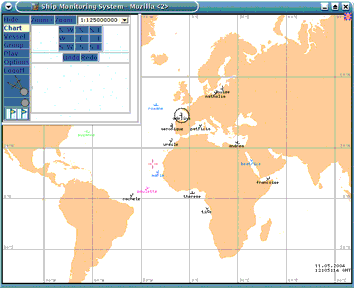
|
The system customer place is represented by the browser window, which is divided in following regions - chart space and information
window. The information window has a variable size (it changes by the manager buttons or by the mouse). So, it is possible to reduce the
information window (turned into an icon) and to increase the chart space. The system menu is present in the information window, it consists
of following points:
- Hide - reduce the information window.
- Chart - menu of the chart administration (zoom, scale selection, shift of chart centre).
- Vessel - information about the selected vessel (vessel selection, search on the chart, window for entering
communications about the vessels state, display of communications from the vessel, change vessel and outline description on the chart,
change position's data in the communications).
- Group - information about all company's vessels. Search of the nearest vessels to the selection.
- Play - the display of the information about the vessels position.
- Options - options of chart mapping and the selection of the time zone (chart pallet, type of chart - Synthetic
or Navigation, the parameters of objects and inscriptions mapping on the Synthetic chart, the parameters of vessels mapping).
|
On the chart, there is:
Current position indicator 
Vessels symbols 
Date and time 
The selected vessel is noted as 
With the scale change, the vessels symbols change too and new elements appear.
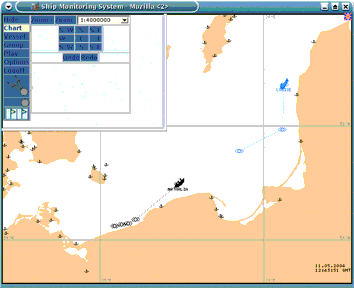
In the information window, are also located buttons for the monitoring of the route construction and also switching on/switching off
the position indicator and the distance calculator.
Contents
6. The Hide function - Hides the
information window
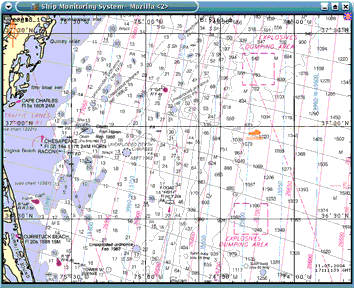
 The point is
intended to turn the information window into an icon with purpose to maximize the chart space.
A click on the icon opens the information window again.
The point is
intended to turn the information window into an icon with purpose to maximize the chart space.
A click on the icon opens the information window again.
Contents
7. The Chart function - control of the chart
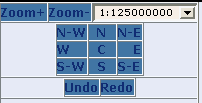
The point is intended for the chart mapping control. Here, it is possible to change the scale of the reflected chart, using Zoom+ and
Zoom- buttons and/or using the list of scale selection. The N-W, N, N-E, W, E, S-W, S, S-E buttons are intended for moving the reflected
region to the appropriate direction, the C button - for centering the chart according to the current position. The Undo and Redo buttons
serve to cancel the last according to the change of reflect. The Undo and Redo buttons also act for the control of changes in the reflected
regions produced using the keyboard or the mouse.
Contents
8. Control of the Mouse
- Click on the left mouse button - to place the indicator
- The double click - to centre
- Click on the right mouse button - to centre
- with the decrease
- The move with the pressed left mouse button - the part (region) selection
Contents
9. Control of the buttons
| Cursor movement + <ctrl> |
The indicator shift (+ <ctrl> - accelerated) |
| space |
Centering on the indicator |
| c |
To switch on/switch off the distance calculator |
| Enter |
To add a point into the scale calculator |
| DEL |
To remove a point from the scale calculator |
| f |
To find the selected vessel |
| j |
The information window boundary downward |
| k |
The information window boundary upward |
| h |
The information window boundary to the left |
| l |
The information window boundary to the right |
| z |
To hide the information window |
| n |
The centre of the chart to the North |
| s |
The centre of the chart to the South |
| w |
The centre of the chart to the West |
| e |
The centre of the chart to the East |
| + |
To increase scale |
| - |
To decrease scale |
| *
| To increase the scale strongly |
| / |
To decrease the scale strongly |
| x |
To switch the type of the chart (navigation/simple) |
| u |
Undo |
| r |
Redo |
Contents
10. Chart selection
The system can show the ARCS and BSB formats charts; in the nearest future it will be able to support charts of other sizes.
The charts collection for the region which interests the user must be acquired by the system user. The synthetic chart, made on basis
of the chart of heights of the earth's surface with a step of 30 seconds, is delivered with the system. The minimum of necessary objects
(ports, geographical names, depth) is located on the synthetic chart for the tasks of vessels monitoring. The synthetic chart can also be
recommended for the work place, connected with the server by means of the low speed line of communications - substantially, it has a smaller
size than the chart of other formats.
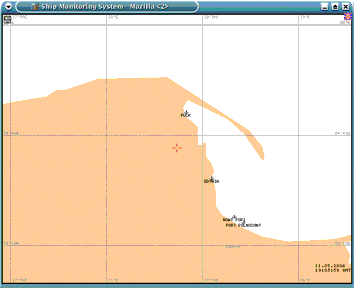
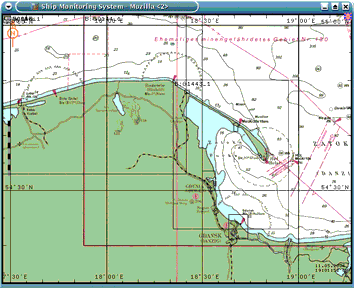
In case of the presence of several charts for this region, the user has a possibility to select the necessary collection of charts.
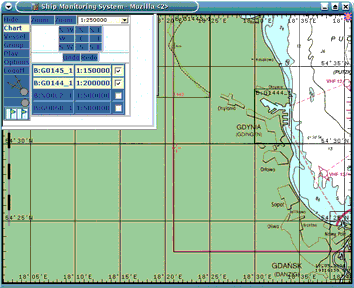
Contents
11. To switch on/off the position indicator
 The button switches on/off the mapping of
the geographical coordinates of the mouse cursor.
The button switches on/off the mapping of
the geographical coordinates of the mouse cursor.
Contents
12. The distance calculator
 The button
switches on/switches off the distance calculator - the distance mapping (on the loxodromic) and the course,
from the position indicator to the mouse cursor.
The button
switches on/switches off the distance calculator - the distance mapping (on the loxodromic) and the course,
from the position indicator to the mouse cursor.
Contents
13. The route calculator
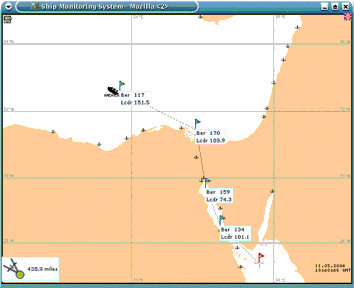
 Route consists of turning points. Turning
point is shown on the chart by flag with the label, in which are written the distance on the loxodromic and the course, for the motion to
the following turning point. One of the turning points is a current point for the route edition. This point is designated by a red flag.
The selection of the current point is done by the mouse. On pressing the Enter button, a turning point is put after the current point and
all points are renumbered. On pressing the DEL button the current point is moved away. The turning point can also be added/moved away with
the calculator buttons. The current route length is shown in the left lower angle of the screen.
Route consists of turning points. Turning
point is shown on the chart by flag with the label, in which are written the distance on the loxodromic and the course, for the motion to
the following turning point. One of the turning points is a current point for the route edition. This point is designated by a red flag.
The selection of the current point is done by the mouse. On pressing the Enter button, a turning point is put after the current point and
all points are renumbered. On pressing the DEL button the current point is moved away. The turning point can also be added/moved away with
the calculator buttons. The current route length is shown in the left lower angle of the screen.
Contents
14. Vessel function - information about the selected vessel
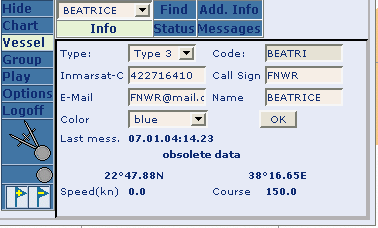
This point serves for mapping and correction of the information about the selected vessel (when the user has the appropriated privileges).
The vessel is selected with the given list or by the mouse clicking on the image of the vessel on the chart.
The sub-paragraph Info of this point, serves for changing the vessel's data, which determine its view on the chart (Type determines
the vessels silhouette, Color, respectively, its colour). After data's editing, it is necessary to press the "OK" key to fix the changes.
"Find" button serves for searching the selected vessel and for centering the chart relatively to it.
The sub-paragraph Status - to enter the communication about the emergency or about the vessel's status change (Normal/Shipyard).
The sub-paragraph Add. Info - the control (oversee)/the addition of the short notes about the vessel, and also, of the text communications
came from the vessel.
The sub-paragraph Messages - the control (oversee) and (with presence of rights) the correction about the vessel position. Here, it's
also possible to add new communication about the position with the button:

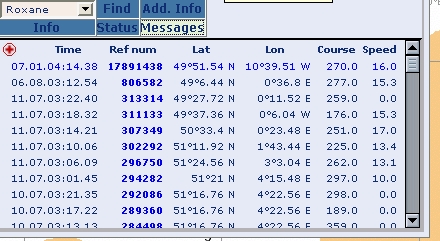
It's necessary to press the Ref num field of the appropriate communication for the correction
of the communication about the position.
 In this case, the position of the current
transmission will appear on the chart and the form for the transmission editing - in the information window. The new coordinates can be
removed from the chart using the current position indicator.
In this case, the position of the current
transmission will appear on the chart and the form for the transmission editing - in the information window. The new coordinates can be
removed from the chart using the current position indicator.
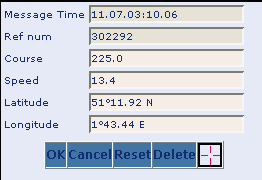
"OK" button - fixes changes,
"Cancel" - cancels editing,
"Reset" - returns the communication to the initial state,
"Delete" - moves away the given communication.
Contents
15. Group function - information about all company's vessels
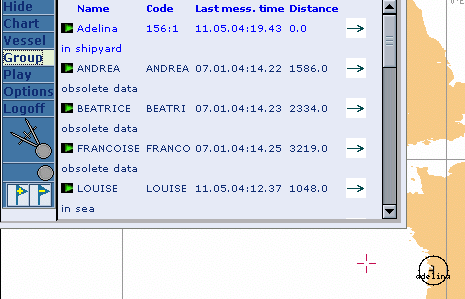
The vessel's name and code, the time of the last transmission, the distance to the selected vessel in miles (on the loxodromic) and the
vessel's state are represented in the table.
Pressing the appropriate inscription of title, the table is sorted on this column. Thus, in order to find all vessels the most nearest
to the selected vessel, it is necessary to press the Distance title.
Furthermore, in the table are also present manager buttons:
 Serves for the search of the vessel
(analogous with the "Find" button in point Vessel).
Serves for the search of the vessel
(analogous with the "Find" button in point Vessel).
 Draws a line
from the given vessel to the selected one.
Draws a line
from the given vessel to the selected one.
Contents
16. The Play function - display of information about the vessels position
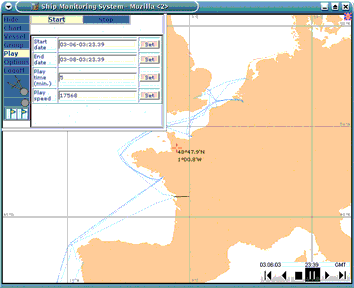 |
The form for entering the player parameters will appear in the Information window:
- The date of the beginning of the display
- The date of the end of the display
- The time of the display
- The speed of the display
It is necessary to establish the date of beginning, end, time or speed and press the "Start" button.
After that, in the right lower angle of the chart window, hours will be changed into the Control
Panel of the player, and the vessels routes will appear during the display period.
|
The form for entering the player parameters will appear in the Information window:
- The date of the beginning of the display
- The date of the end of the display
- The time of the display
- The speed of the display
It is necessary to establish the date of beginning, end, time or speed and press the "Start" button. After that, in the right lower angle
of the chart window, hours will be changed into the Control Panel of the player, and the vessels routes will appear during the display period.
Contents
17. The buttons of the Player Control Panel
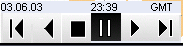 |
- To begin
- To wind back
- Output of the regime
- Pause/Start
- To wind forward
- To pass into the end
|
Contents
18. Options function - options of the layout of the chart and selection of the time zone
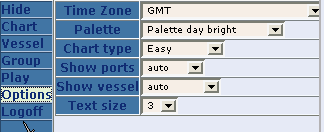
The point is used to select the mode of the optimum layout for the given working place. Here, it is possible to select the time zone,
the pallet, the type of reflected chart - Synthetic or Navigation, the mode of layout of the ports (for the Synthetic chart), of the vessels
and the size of the police for the inscriptions on the chart.
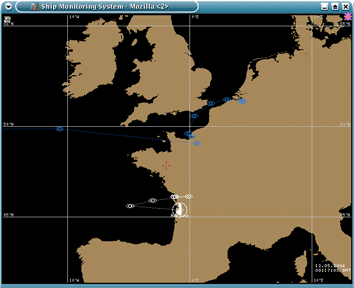
Contents
19. Logoff function - to disconnect the system
After having achieved the work with the system on a given working place, it's necessary to be disconnected from the server.
If it is not done (for example, only to close the browser window) so with the following connection to the system, it is the session
of the same user under the same name which will be continued. The user's session is safeguarded approximately 10-15 minutes, and,
if another user uses your computer during this time, he will have the possibility to continue work with the system having your rights.
To avoid it, it is necessary to be always disconnected from the server when you are leaving the work place. Also, Logoff makes possible
to the user to enter in the system under another name and another password, for example, in order to increase its privileges in the system.
Contents
Download PDF version
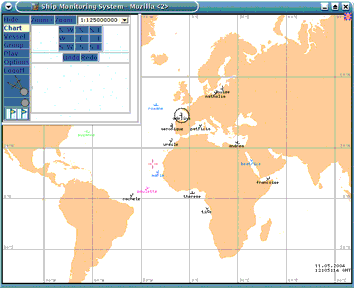

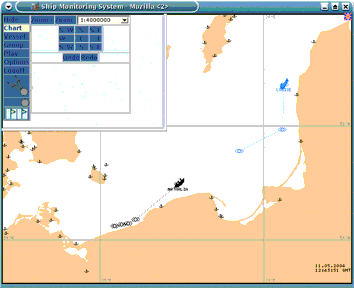
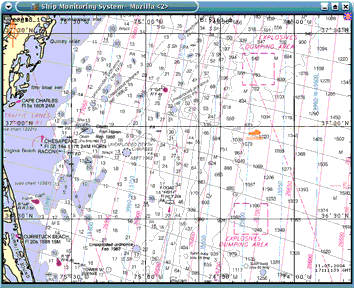
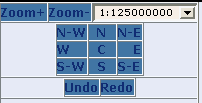
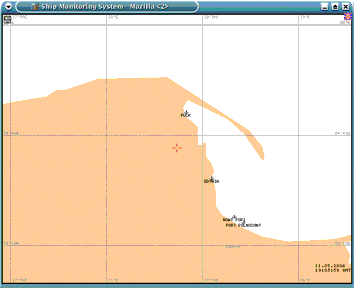
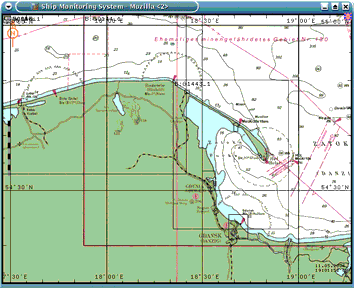
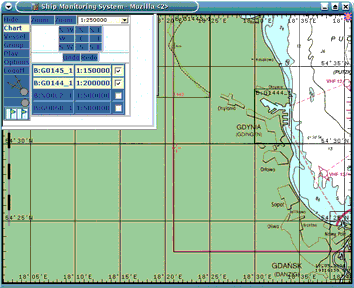
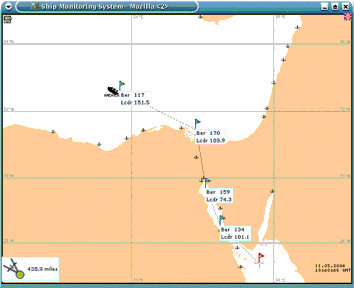
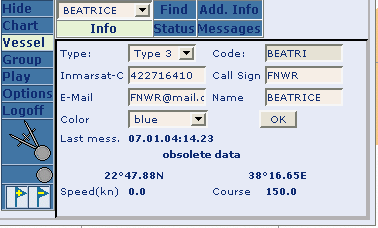
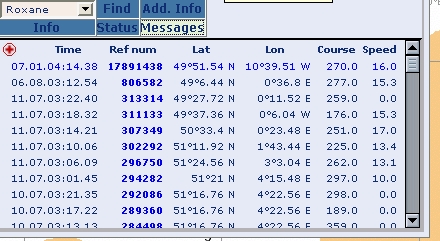
 In this case, the position of the current
transmission will appear on the chart and the form for the transmission editing - in the information window. The new coordinates can be
removed from the chart using the current position indicator.
In this case, the position of the current
transmission will appear on the chart and the form for the transmission editing - in the information window. The new coordinates can be
removed from the chart using the current position indicator.